If you have sent out a campaign and you want to resend it, you do not need to create a new one from scratch and input all the settings again.
Using our copy/resend campaign option is an easy way to copy an entire campaign saving you time to set up other settings you want to reuse for your next campaign especially the sending schedule.
There are three (3) ways to resend a campaign. First, for running a campaign, you can copy/resend it by going to Email Marketing > Campaigns > Campaign Status > check only one (1) of the running campaign you want to copy > click Options > click copy or Resend Campaign
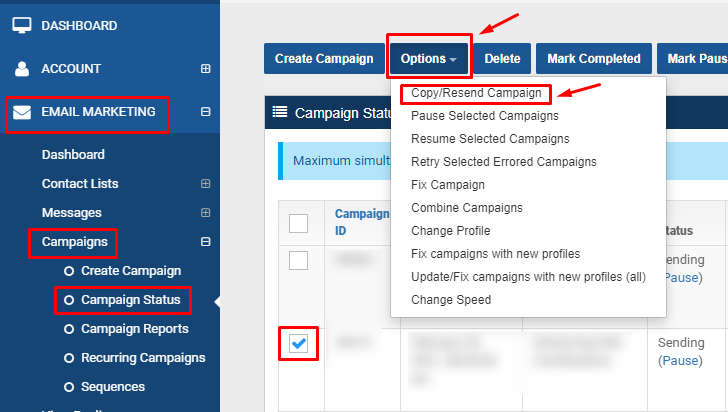
Second, for running and completed campaigns, you can copy/resend it by going to Email Marketing > Campaigns > Campaign Reports > check only one (1) of the running or completed campaign you want to copy > click Options > click copy or Resend Campaign
NOTE: those campaigns with no End Time are active/running campaigns while those with end time are completed campaigns
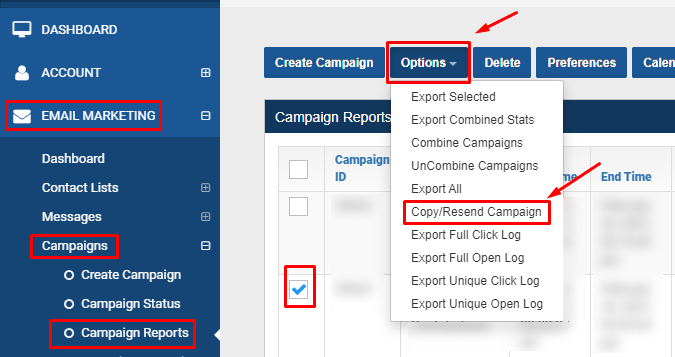
Third, for a completed campaign, you can copy/resend it by going to Email Marketing > Campaigns > Campaign Reports > click your desired campaign > under Status field, click Resend link
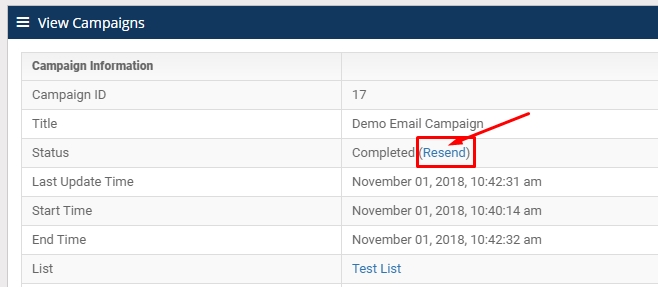
Next Step:
Clicking Resend will direct to the Create Campaign page. As you can notice, everything is already filled out with the exact same information that you have previously used except on the Calendar. You have to manually change the date and time depending on when you plan to send it out.
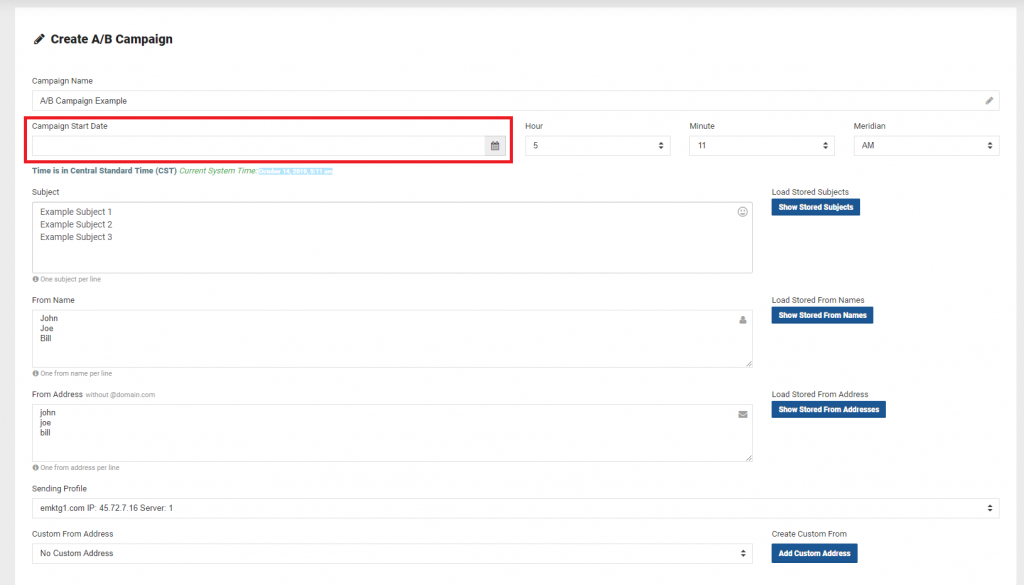
Since you’re on the campaign creation page, this is the perfect time to edit or change the sending speed if you want to scale it up or down, tweak out a subject line or change the sending profile if you want to. Once you’re satisfied with everything, simply click “Create Campaign” located at the bottom of the page. The campaign launch or resend the date and time you set it up.
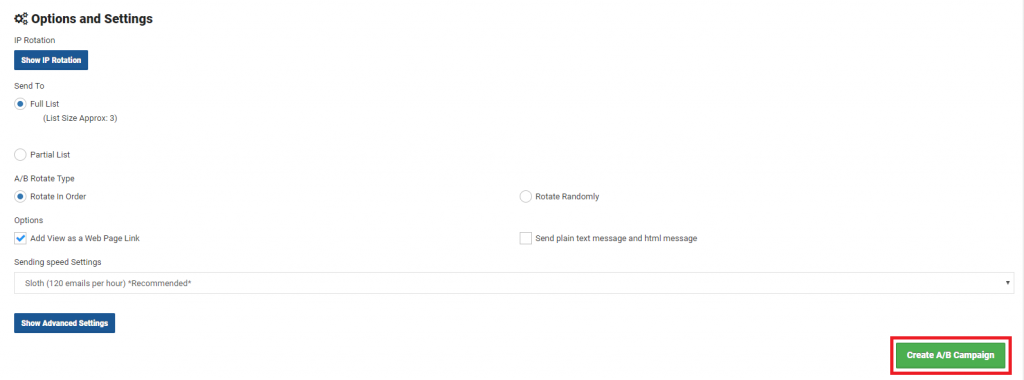
If you have any questions, please reach out to your client success manager for further assistance. You can also reach out to our support team at any time by submitting a ticket. Here is how: Login to your MCC account > Main Menu > Support > Submit Ticket
- Log in to post comments

