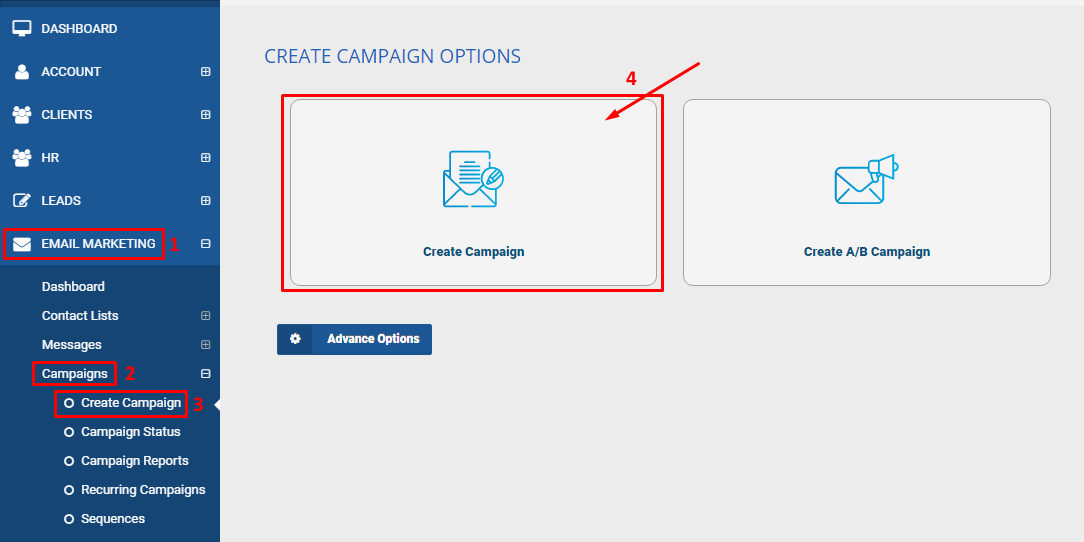What is A/B Campaign?
A/B Campaign is a method for testing which subject, email message or any other element of a marketing campaign performs better. For example, you might write three different Subjects on the subject line and different “from names” and “from addresses.” You would then run these versions at the same time and collect data about which led to more conversions.