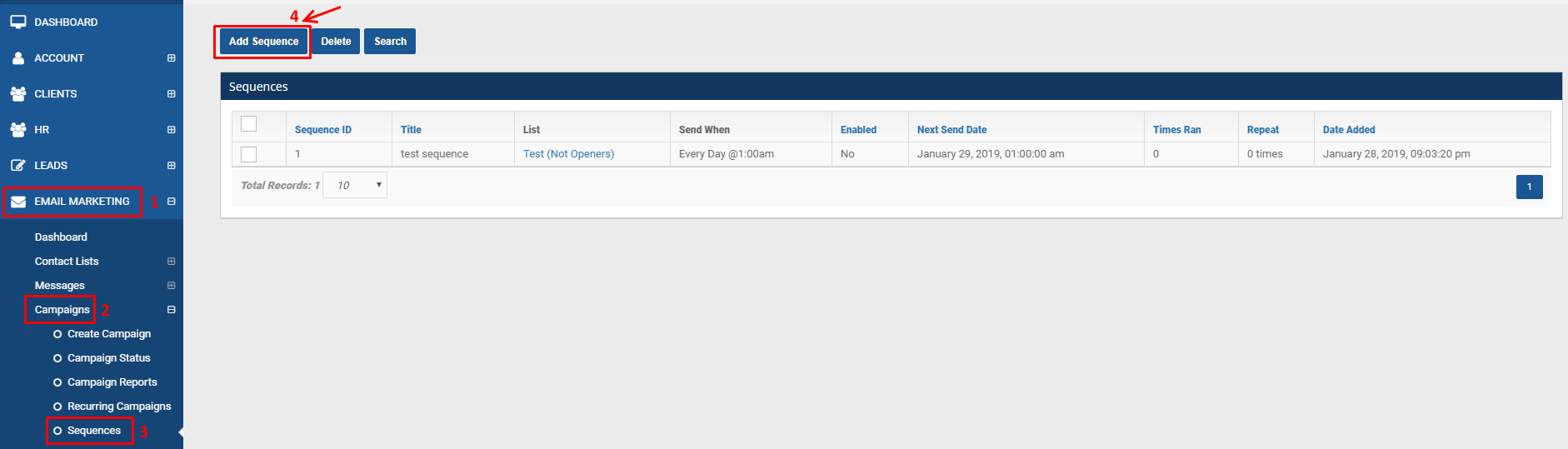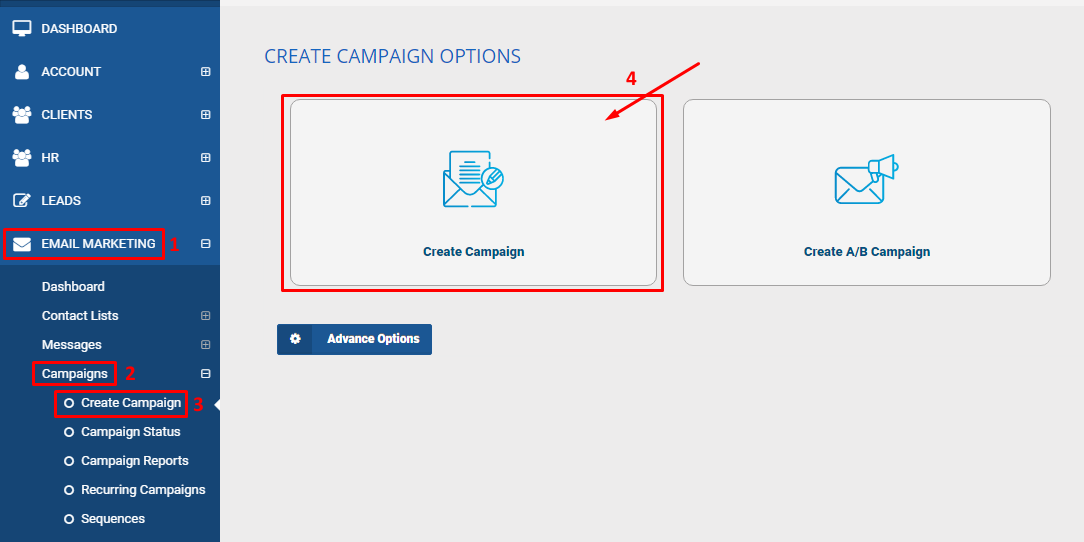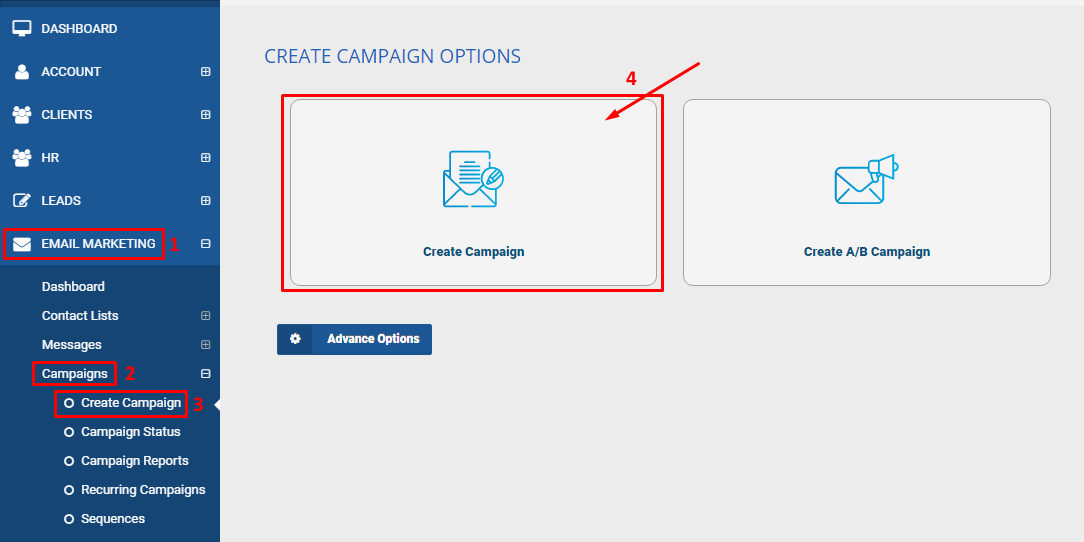The error: No ReverseDNS in a sending campaign means the selected IP that you used for that campaign does not have a reverse DNS setup.
Reverse DNS is set-up by the server provider. To fix this issue contact your server provider to add reverse DNS to the IP address you used for your campaign.