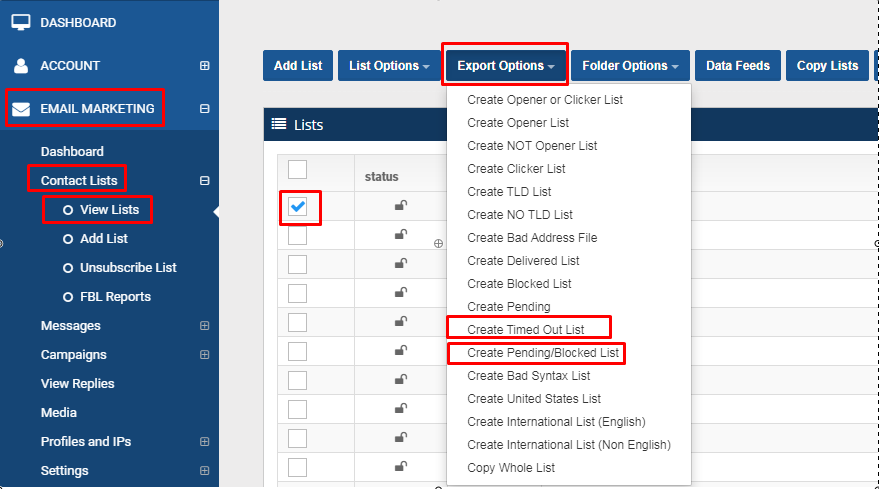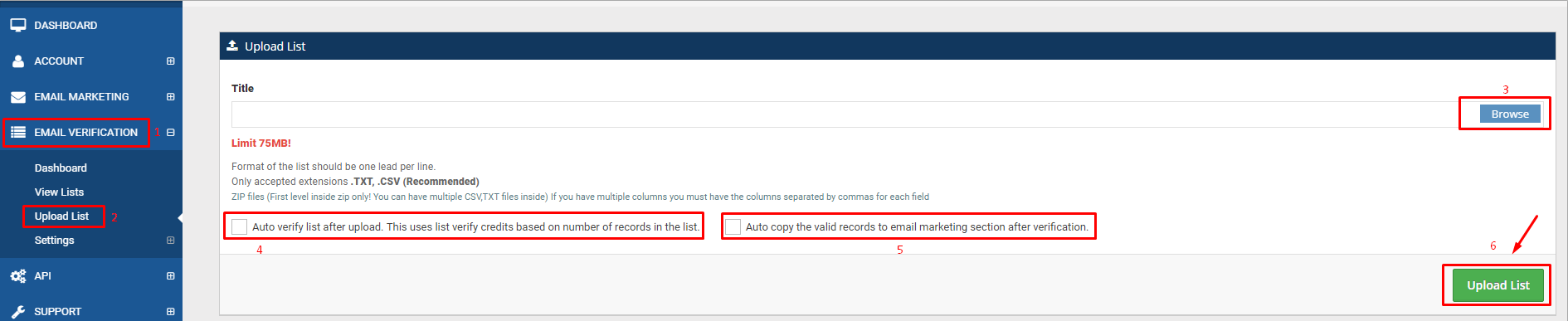Inbox placement is not something we can guarantee or track because there are so many variables to consider and one being that the domains you’re using are fairly new with no send history – meaning your domain/IP reputation is neutral. To build up your reputation, you will need to start sending out.
ESP’s do not recognize or “trust” the sending profile (domain and IP) since it does not have any send data and building up reputation of a domain will take time.
What we suggest to my clients is to start sending out at a slow speed and have a really strict send schedule.