First, you need to Upload your email list. To do so, go to Email Verification > Upload List > Browse your email list file > check Auto Verify list after upload and check Auto Copy the valid records to email marketing section after verification > click Upload List
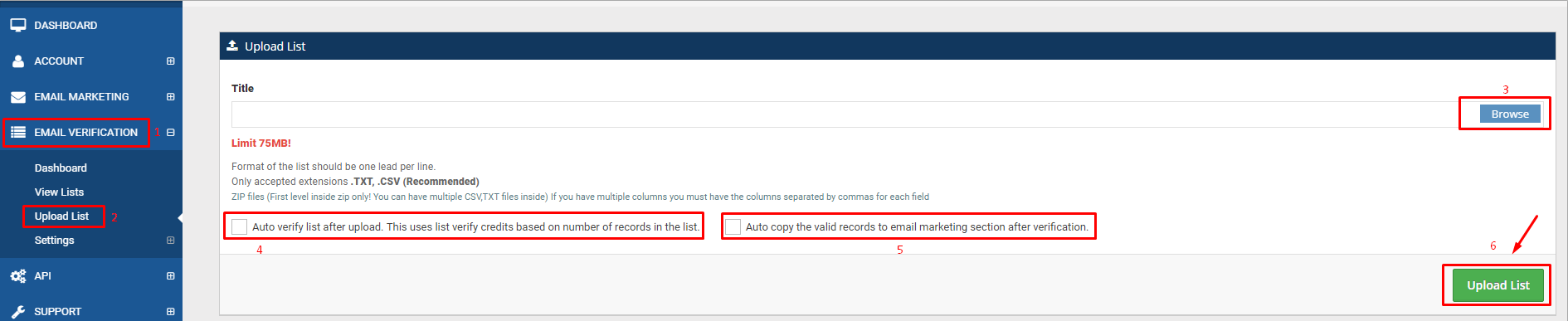
Once your list is completely uploaded, the system will automatically verify your list and once verification is completed, it will automatically copy your verified last to the Email Marketing section ready for you to use in your campaigns.
HOW TO MANUALLY VERIFY AND COPY YOUR VERIFIED LIST TO EMAIL MARKETING
Once your list is completely uploaded, there will be a clickable link beside the email list name that says “Click to Verify This List” (click this to start verifying your email list).

When the verification has been completed, it will display like this:

NOTE: Do not re-verify your email list as this will use up your email verification credits.
You can now copy your verified list to your contact list. To do so, go to Email Verification > View List > check your verified list > click Options > click Copy To Email Marketing
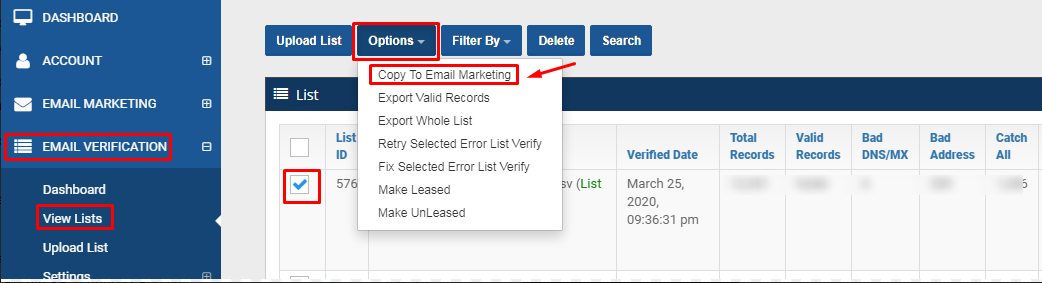
To view your Verified List in Email Marketing, go to Email Marketing > Contact List > View List
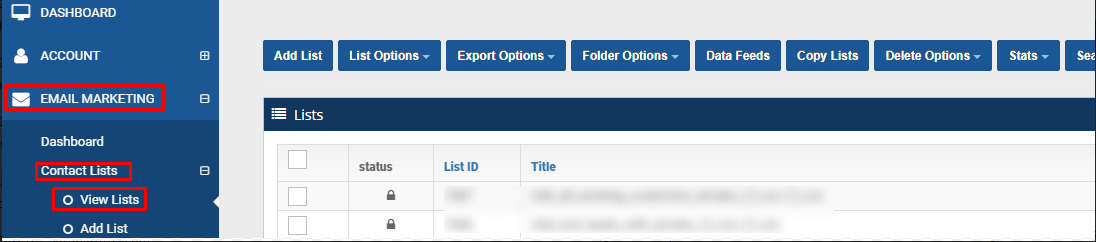
- Log in to post comments

